How To
Signing in to Google Play Store | 3 Fast Steps

- May 19, 2021
- Updated: July 2, 2025 at 4:06 AM

On Android devices, Google Play Store operates via your Google Account. This means that you need to connect it first.
In this article, we assume that you already have the login information mentioned above.
Open “Settings”
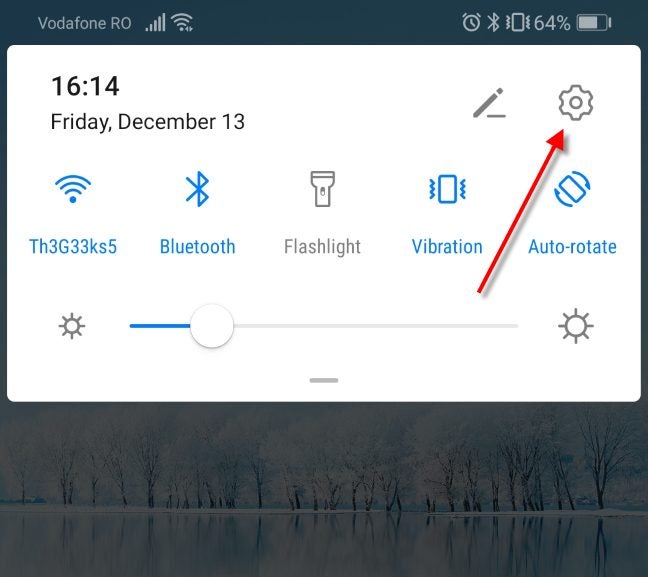
Swipe up on your device to access the settings app on the screen. Once you open it, navigate to the “Accounts” page. Here you’ll see all the accounts you already have on the device.
Click “Add Account” and follow the prompts
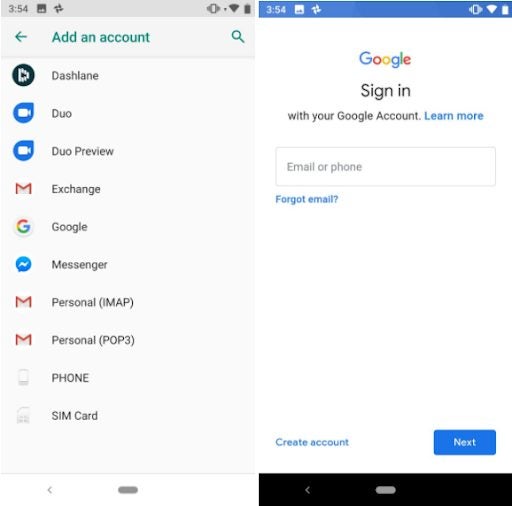
Once you’re on this page, you can click the “Add Account” below the signed-in ones. You’ll be redirected to a login page. Use your existing Google email and password and follow the prompts.
Add more accounts as you need
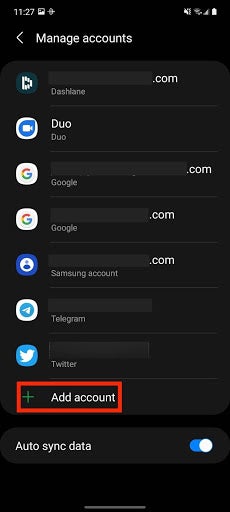
Whether you’re using a tablet intended for the whole family, using an emulator like Bluestacks on PC, or have more than one Google login for some reason, you can add more than one email to one device. Switching them from the app is as easy as clicking on the account dropdown menu and selecting the other.
Use your device to its fullest
If you own an Android smartphone, having the Play Store installed and logged in is like air and water. Whether you’re downloading new productivity apps or play games, this app is the official source of all goodness for Android.
Latest from Shaun M Jooste
You may also like
 News
NewsHalf-Life 3 could be about to be announced
Read more
 News
NewsJoseph Kosinski wants to make a sequel to F1, and now the question is, does Brad Pitt want to?
Read more
 News
NewsThe CEO of Krafton admits that he fired the leaders of one of his studios because AI suggested it to him
Read more
 News
NewsThis MMORPG was released in 1988 and still receives periodic updates since then
Read more
 News
NewsSpartacus returns with a spinoff centered on the iconic character played by Lucy Lawless
Read more
 News
NewsSouth Park was about to be canceled before it aired because of one of its most iconic characters
Read more