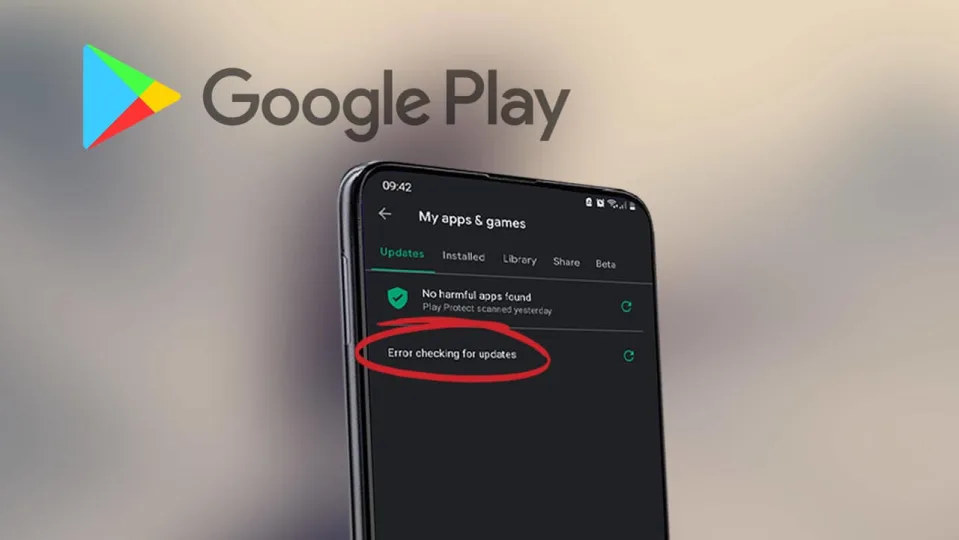As Google Play Store is the go-to app for Android users to get all their apps, it’s pretty annoying when it gives out errors or fails otherwise. One major problem with the store is that it might not be able to pull app updates.
This article focuses on the causes and solutions of this issue.
Clear cache and data
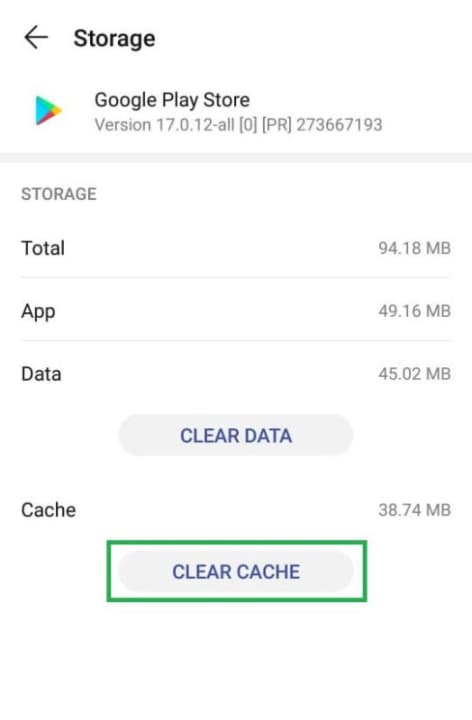
This step includes a solution to two problems that go hand in hand most of the time. When the cache and cookies get corrupt, it may cause certain features not to operate correctly. Going through this method won’t cause you to lose data. Here’s what you need to do:
– Access settings in one of the various ways (from the notifications panel, from apps, or the Home screen)
– From the “Apps” page, select Google Play Store
– Under the “Storage” tab, you’ll see both options
– Tap “Clear Cache” and agree
– Do the same with “Clear Data”Reboot the internet connection
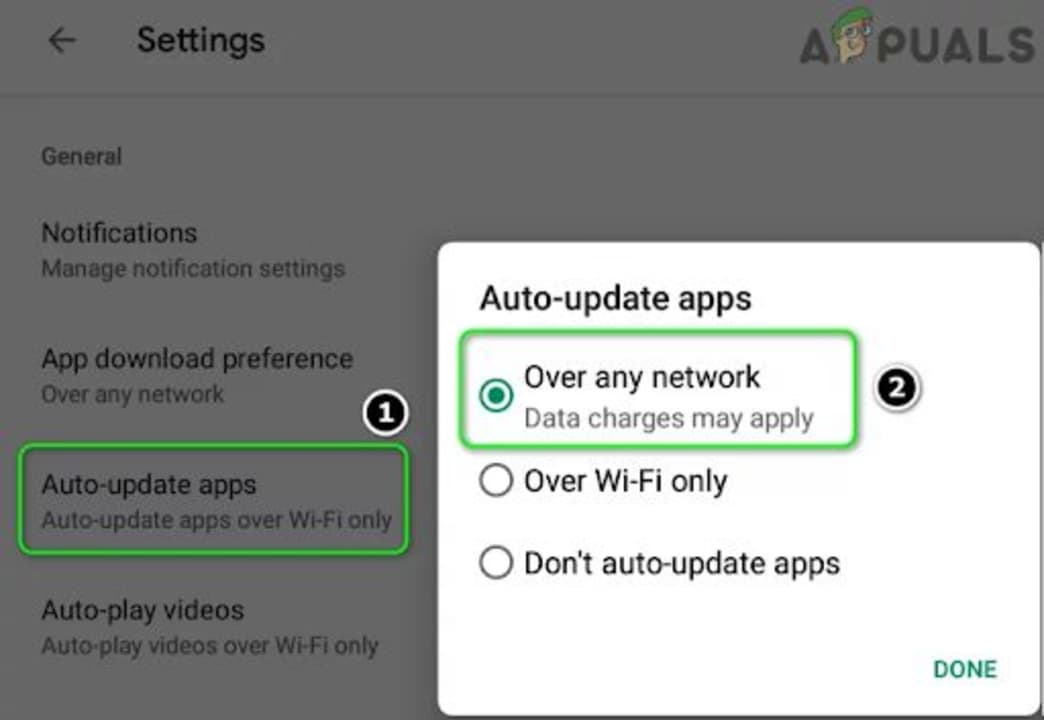
If you think it’s because of the internet connection, try disconnecting from the network and reconnecting. Sometimes the Play Store settings also block the updates on cellular. To ensure that this isn’t the problem, allow updates “Over Any Network.”
Update manually
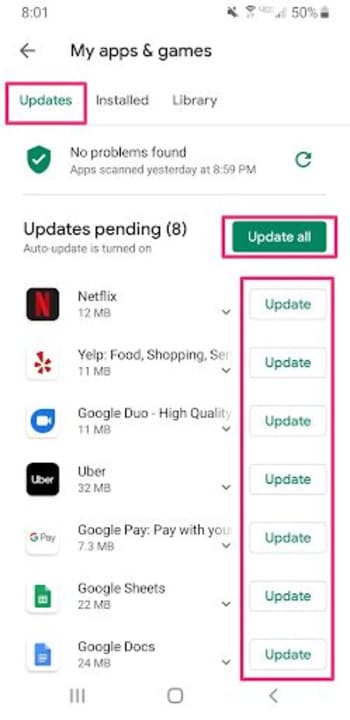
If the system isn’t able to fetch the updates, the storage space might be a problem. In addition to deleting unused and discontinued apps, you might want to try initializing updates manually. Once you get a few apps going, the glitch in the system might be patched, and the rest will go smoothly.
What else might cause the “Error checking for updates” message?
While the reasons and solutions above might be the main ones, there are some other sources for this message. One of them is the corrupt SD card, which you can solve by removing it temporarily.
Another frequent cause can be a recent update of a program that introduced malware or a simple bug. Fixing this is easy. You might need to reinstall the glitchy app.
There are a few error sources, but the ones we described are the most frequent.